Registering a Plug-In
Registering a Plug-In
Now we register the plug-in that created the post 09. Customization Using Visual Studio 2010 (C #) - Plug-In.
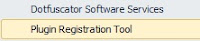 Enter the VS 2010 and click Toos - Plugin Registration Tool, this tool, added in post 10. Plugin Registration Tool.
Enter the VS 2010 and click Toos - Plugin Registration Tool, this tool, added in post 10. Plugin Registration Tool.
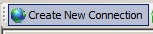 Click on Create New Connection.
Click on Create New Connection.
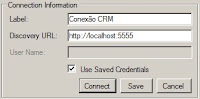
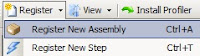
After connection, click Register New Assembly.
Select the DLL created, click Load Assembly and tell the other fields as the figure on the side, and click Register Selected Plugins.
After registering the plug-in, select the plug-in registered click on Register New Step, and fill the fields as the figure.
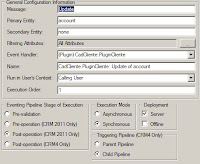
Repeat the previous step, to register with the "Update".
Ready our plug-in is registered, do the test. When adding a new account should be recorded in the ERP database, and change any data in the same accounts should be changed in the ERP database.
The next post we will see how to debug the plug-in.
Now we register the plug-in that created the post 09. Customization Using Visual Studio 2010 (C #) - Plug-In.
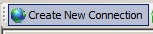 Click on Create New Connection.
Click on Create New Connection.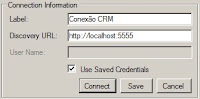
Enter a name for the connection, and the URL of the CRM Dyanamics., And click Save.
Select the created connection and click Connect.
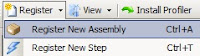
After connection, click Register New Assembly.
Select the DLL created, click Load Assembly and tell the other fields as the figure on the side, and click Register Selected Plugins.
After registering the plug-in, select the plug-in registered click on Register New Step, and fill the fields as the figure.
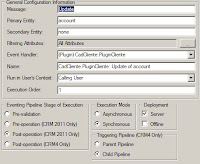
Repeat the previous step, to register with the "Update".
Ready our plug-in is registered, do the test. When adding a new account should be recorded in the ERP database, and change any data in the same accounts should be changed in the ERP database.
The next post we will see how to debug the plug-in.







Postar um comentário